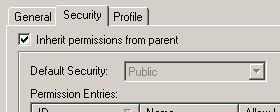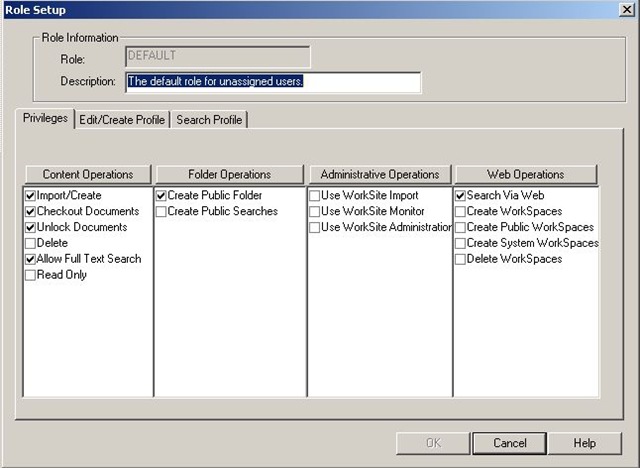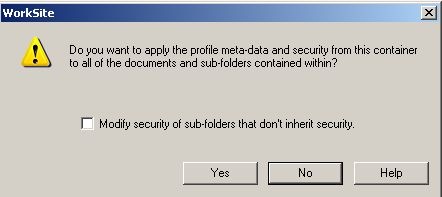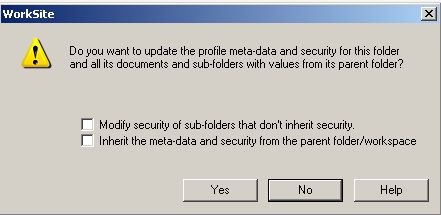OK, I’m shooting the gun a little bit. It has only been 66 days since Autonomy’s takeover of Interwoven officially completed, but since it was announced back in January and 100 days has more of a ring to it I thought I’d round it up to the nearest hundred.
So what to make of the first 100 days of Autonomy iManage?
Let’s start with the Autonomy side of things. I can sum up my initial impressions with one simple statement “they are one hell of a marketing machine”. If they were on “The Apprentice” they’d walk it, Sir Alan loves a seller.
If you look behind the marketing sheen you see the one product seems to underpin everything, the IDOL search engine. Before I had any dealings with Autonomy I had heard about IDOL and that it was a very good product, but you really needed to work with it to get it to do what you wanted.
As most Interwoven customers will know the IDOL engine was “rapidly” introduced into WorkSite, IUS and TeamSite. I use quotes as this is technically true, but having seen it in WorkSite it isn’t a simple fit for the customer. The reason for this is because IDOL is very much a product in it’s own right. WorkSite and IDOL are “loosely coupled”. The IDOL engine itself has multiple components and configuration requirements (the licence key itself is complex, tied to a mac address!). This is far from the original verity indexer that was pretty straight forward (and Vivisimo Velocity engine that was very briefly available).
Don’t get me wrong, the product works, but what was once a DMS (Document Management System) with a simple indexer component is now very much a DMS and full blown search engine to manage.
This is not unique to Interwoven’s products. Although I can’t comment myself on the Zantaz 6.1 release with IDOL, I found a comment on it elsewhere that has similar sentiments for this product:
I have it in my demo environment and running for one customer already. It kicks AltaVista’s butt – but it is a bitch to get up and running.
And where as the technical team were out of the blocks like Usain Bolt, the training teams seem to have made a 100m start like, well like me! And because of this it is where I see some short term difficulties. The initial training sessions have been web based and frankly weak and there are only just starting to be UK classroom courses being scheduled (these are specific IDOL courses too, where are the integrated WorkSite/IDOL courses?).
And IDOL will need training, in fact I think that there will be a need for an “IDOL DBA” type function in most law firms (after all WorkSite, IUS and Zantaz are all IDOL powered now).
I forget what the general release target for 8.5 was, but I am sure it was summer ‘09. If that is still the case, then there are going to be a lot of UK customers in a bottle neck waiting to get IDOL trained. If I’m being harsh I would say the promise made at the last user group that the UK team would be ready to support the 8.5 IDOL release sounds a little hollow.
And what about support? Well two things stick out. First there seems to be some re-organisation or upheaval going on, whether it’s support being aligned in Cambridge or something else I don’t know. Nothing has been confirmed and I haven’t heard anything from Autonomy iManage, this is just a feeling I get. The second thing is there still needs to be a lot of knowledge transfer, it seems that old Interwoven people don’t understand IDOL fully yet and Autonomy people don’t understand the WorkSite product.
However these are early days and it shouldn’t detract from the fact the IDOL is a very good product! And most importantly it works with large volumes of data, which is good news for the biglaw firms and for the goals of WorkSite 9.0 (which one of the objectives I seem to remember was 50m+ document libraries).
It’s far from negative. It’s just that I feel a little like I did listening to Tony Blair at the moment, the Autonomy marketing machine is in full swing, but behind the marketing sheen things aren’t quite what they seem, yet.
But as I’ve said IDOL works and it seems very scalable. And from what I’ve seen so far of Autonomy engineers, they are a very capable technical team and if they can marry this with the iManage team in Chicago then we could have product that will continue to improve rapidly. Once the training and support teams catch up then legal has a great suite of products to utilise underpinned by one enterprise search engine.
Unfortunately I just see a H2 2009 that may frustrate customers keen to exploit some of the great features in 8.5. So the next 100 days will be the real test, can they get WorkSite 8.5 and IDOL IUS in the field with the training and support available? I could be wrong, the Autonomy iManage team could just have all their focus (technical, support and training) on getting everything set for 8.5 IDOL launch. We’ll see!
What are your thoughts so far?