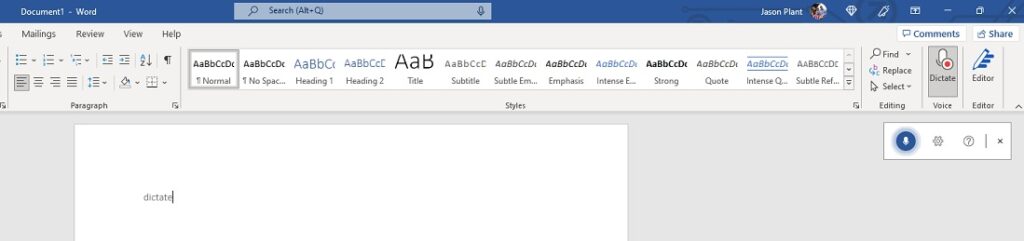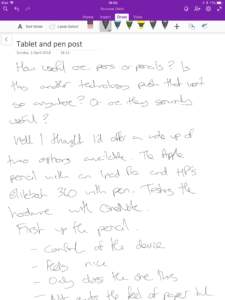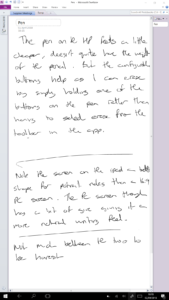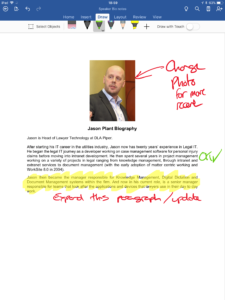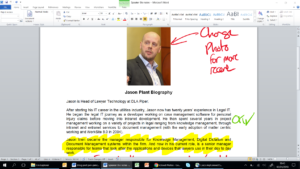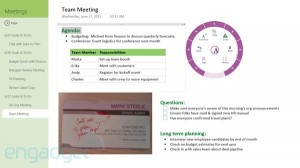This post first appeared in the April 2018 edition (issue 312) of the Legal IT Insider (click here to get a PDF copy) and then subsequently on their website. If you’d like to read in situ then click here.
Pens for PCs, they’ve been around for some time now. But with the iPad Pro and the Apple Pencil and Microsoft’s Surface line with their Pens, there has been a big resurgence in pen based input. But really how useful are they with a PC or tablet? Is this just a tech fad with no real long term use, simply something to get gadget fans to buy more stuff, ie a bit 3D TV, or is this a genuine change in how we use PCs/tablets in the workplace?
In this post I take a look at the Apple pencil with an iPad Pro (traditional size) and a Surface Pro 4 & HP Elitebook 360 laptop with pen. For an initial test of the hardware I am using OneNote on both devices for consistency.
Design of the hardware
First up the pencil. As you’d expect from Apple the build and feel of it is really good, the weight makes it very comfortable to use. But it only does one thing, there are no buttons to add extra functionality. Not a show stopper and for some the simplicity may be a plus. To charge the pencil is a bit fiddly, you can plug it into the iPad lightning connector, but for me it is preferable to use the provided additional adaptor to use the iPad charger as I don’t want additional drain on the iPad battery. You’ve therefore got two bits to lose (which I have once already!), a cap off the top of the pencil and a small adapter.
The pen by comparison feels a bit cheaper and a bit lightweight on both the HP and the Surface, somewhat like a bic biro when compared to the quality feel of the pencil. It’s not rechargeable either, so although the charging of the pencil is fiddly at least you’re not going to need to shop for tiny batteries like you will with the pen. The pen though does make up for that in functionality through the addition of configurable buttons. This allows functions like erase to be managed from the pen rather than from the toolbar of the software.
Writing
So what are each like to write with? Well both are surprisingly good, the difference is really in the tablet being written on. The iPad is a better shape, especially when making notes in portrait, the HP and Surface’s 16:9 form work OK but don’t feel quite as “normal”. However when it comes to ‘feel’ when writing the PC’s win as the screen and pen tip have a little bit of give in them. This makes writing feel a little bit more comfortable than the iPad in my opinion.
Both devices though make note taking in meetings and at conferences so much easier than typing. When typing I find I have to switch concentration between what’s going on in the meeting to making notes. So, in free flowing meetings or conferences where the notes are coming thick and fast, I tend to revert to pen and paper to keep up. With the pen/pencil and the iPad/PC I find you can scribble notes down just as easy as with a paper pad. You also get the benefit using OneNote that your typed and hand written notes can be stored in one place electronically. Paperless office at last?
What about Word?
OneNote is a great way for making notes, but what about Microsoft Word? In theory the pen/pencil should be great for document review in Word, the ability to take a document and make notes with a pen (electronic) rather than printing out and marking up with a pen (ink). So from a process point of view nothing changes other than the printing out reams of paper to mark up (saving money!).
And it does work well. It probably will take some adjustment as neither device is true A4 in size, but I think (and we’ve tested this with a few lawyers) that the smaller lightweight device outweighs a larger screen size for most people. However personal preference will come in here so it’s worth trying various devices to find out that suits. But overall the pen/pencil based input is great.
The screenshots show Office 365 on an iPad and Office 2010 on the Elitebook 360, clearly the former version of Word is slightly better being the latest version, but this type of electronic mark-up is possible in 2010. The killer challenge here for law firms is not the version of office but the huge benefits the Office 365 platform potentially brings. In this demo to get the mark-up from my iPad to the laptop I have had to use email from the iPad, save locally on the PC and then edit. To get the seamless access I have in my consumer world there will need to be a few changes in most law firms, either embracing 365 or cloud based document management systems or both.
Other software of note
It is worth noting one other specific piece of software I have used regularly on the PC’s and that is the in-built Sketchpad of Windows 10. This is like a plain piece of paper or if you’re using in a Skype conference call a meeting whiteboard. You can quickly sketch diagrams or illustrations or make notes for the attendees. It sounds so simple and yet it adds so much in that I rarely feel the need to use a paper notebook anymore, I can sketch my thoughts and email them out or talk them through on a call. There are equivalent apps for the iPad, from the in-built Notes app to more sophisticated apps like Goodnotes 4 or Notability.
Summary
This wasn’t an iPad or PC review, but more a look at the pen/pencil concept. And I do think tablets with pens/pencils are more than tech gimmicks and offer a viable alternative to paper notebooks. The software makes a huge difference and this is where changes may be required in law firms. The challenge is with security and protection of data. To get the best out of a lot of these apps you may need access to cloud drives, this will require some analysis of the risk and an understanding of client requirements when it comes to data (assuming the material is client related). However will the Office 365 there are genuine business ready platforms available that will enable a lot of this functionality. But regardless steps can be made right now in most firms, simply with the right hybrid laptop/tablet, a pen and your current office suite.
This post first appeared in the April 2018 edition (issue 312) of the Legal IT Insider (click here to get a PDF copy) and then subsequently on their website. If you’d like to read in situ then click here.