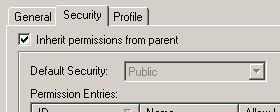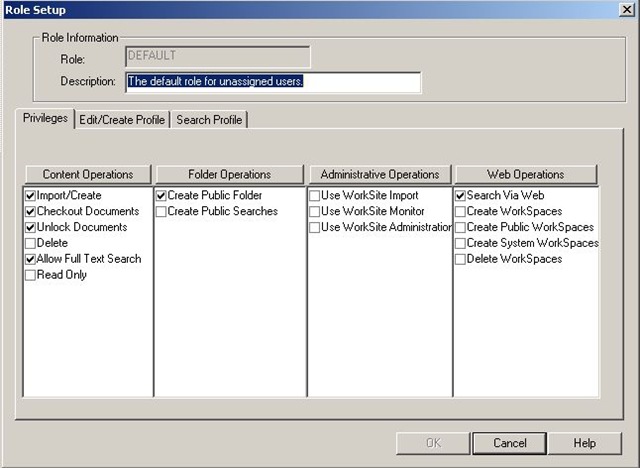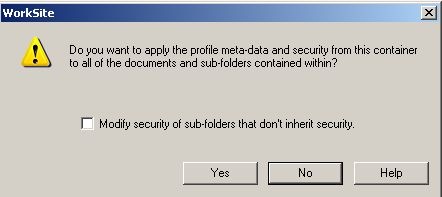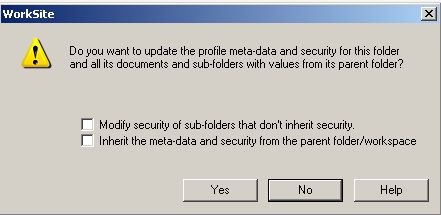Workspaces. They’ve been around for quite a while and I’ve thought about doing a post on what they are since starting the blog. The aim being to try and easily explain the concept of workspaces and libraries within the Autonomy iManage WorkSite document management system (DMS). So basically removing the tech speak and explaining what they are in “real life” terms. I was going to title this post “The Dummies guide to Workspaces”, but apart from possibly getting sued for copyright infringement I figured the concept of Workspaces and libraries are terms that to be fair aren’t that easy to grasp. So, here it is. Let me know in the comments if it hits the mark.
Let’s start at the top. That green blob in Outlook under FileSite or the application called DeskSite on your desktop. The document management system (DMS) itself, think of this as your firm. In a paper world this is where everything is stored. DMS = Your firm
Now inside your office or firm you can have many of Filing cabinets. This is the place where your documents are stored. In the DMS these are pretty much what are known as the libraries. Library = Filing cabinets
You can group these in logical ways just like filing cabinets, a row for Litigation, a row for Real Estate or maybe you just have a bank of cabinets for all the firms clients. It’s exactly the same for your libraries in the DMS. You might have one way of grouping them, you may have many. e.g. Litigation Library = Litigation filing cabinets
Right what’s in the cabinets? Yes, files and typically lots of them! In the DMS this is known as a Workspace. Workspace = File
Your firm will probably have hundreds or thousands of these files. Some of which you’re working on, some of which are just stuck in the filing cabinets (let’s not touch on those in archive today!). How do you organise those you’re working on? This is where your desk comes in! Your desk, the place where you put your files. In the DMS this is like the list of files under “My Files” (you may have it labelled My Matters or My Woirkspaces). My Files/My Matters/My Workspaces = Your desk
This list can be changed by removing files or adding new ones. Remember though you’re just using these files, they aren’t just yours. Update them and all the office can see the updates. To add these in the DMS you would use a search to find the workspace (file) and add it to your My Files, in the real world you would go and get it from the filing cabinet and put it on your desk. Same concept.
Back to the file. Within the paper file you can arrange the documents with tabs and/or folders. Within the workspace (file) in the DMS you can do the same. Tabs = Tabs, Folders = Folders
Within tabs you can store folders, within folder documents and emails.
Finally that thing called “Subscribe” what on earth is that? This is basically the ability to look at your colleagues desk and see their files!
For those that struggle with the concept of workspaces, hopefully that will make some sense. From here you can read on and learn about how you can apply security to these workspaces (files) (worksite security pt1 and worksite security pt2).