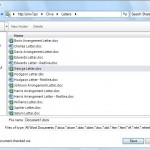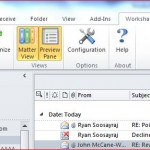An article I wrote that was originally published by Legal IT Professionals in July
OK so let’s take a look at Word. Clicking on File Open brings up a WSP dialogue box replacing the native Word open dialogue.
This type of dialogue replacement will be familiar to a user of any DMS and you get obvious views (My Matters, Favourites, Recent). There’s a checkbox allowing me to keep the document checked out (allowing me to stop others amending the document whilst I’m working on it) which is set by default.
I can then make some amends to the document. If I then click save on either the quick access toolbar or the backstage I get a dialogue asking whether I want to save as a new version or save over the existing document.
Using Save As I get a similar WSP dialogue to Open, where I can select a new location and a new file name. If I cancel this you get similar behaviour to that of Workshare Professional when integrated into a DMS, in that the WSP (DMS) dialogue is replaced by a standard Windows dialogue allowing a local save. Quite nice consistency between the two Workshare products!
All the standard DMS functions are handled, but some areas still need some polish. For example the versions in Office 2010 on the backstage are integrated (presumably because it’s designed with SharePoint in mind) but the compare seems to jump to Microsoft’s version.
In other areas the native SharePoint use is a bonus for WSP i.e. the recent documents in the backstage (and the Recent Places) all link correctly to the documents and folders in SharePoint (i.e. the WSP versions). So if I open a document from a link and then click the Save button, the WSP kicks in and asks me what I want to do with the document as you’d expect.
Other things to note in WSP
In Outlook there is a ribbon for WSP and it’s in here you’ll find a few quick links to things like File Email and the WSP home page in Outlook mentioned earlier.
Also you’ll find the configuration option, as with other parts of WSP, this is kept simple. Basically you can say which Office products to integrate with, the name of the SharePoint server(s) and some simple configuration for things like number of items in the recent list.
A couple of things that jumped out as missing for me are matter creation and the afore mentioned meta data inheritance from the matter file. The former I suspect a lot of firms would like some basic “generator” out of the box, but then as the backend is vanilla SharePoint writing something to generate “matter files” from the practice management system should be straight forward. The inheritance though goes with the missing client/matter meta data and is something that is on the plans for Workshare to address. I just hope they create a flexible meta data model that allows customers to build in their own requirements (e.g. allow fairly simple meta data for basic matter documents or more detailed data for say know how documents)
A final niggle is the synchronisation with SharePoint for which there is an option to do so in various places, but in others there’s a refresh. Again it’s nothing serious just some polish that is required to keep consistency. Also I’d suggest that fee earners just won’t get the need to synchronise with the DMS, they’ll just want their document where they expect them.
Summing up
So let’s try to start and sum things up. Starting with a question “What is it that an Legal IT department want from a DMS?”
Well fundamentally it’s to provide the functionality required by the fee earners. Both that I’ve outlined at the start, but also some they may not want, but should be using – i.e. filing emails and documents correctly in the e-file! It should do this in a simple to use, quick and un-intrusive way. And then do it all as cheaply as possible with the least amount of support work required to keep it running.
Well in so far as what the fee earners want, WSP does most of the functions and where it doesn’t there looks to be plans to add that functionality. I did have to remind myself that this is early version, it does the basics well (and some bits very well – hook into compare for review, neatness of email send/file and attachment) but there is work still to do to make it polished. And I have to say it’s fairly simple, I was provided no documentation and yet I still understood it enough to find my way around the core DMS features you’d expect.
From a desktop management WSP of view it has a small footprint and at the moment has a nice simplicity about it, yes there are some things that look a bit techie but there are others that look simple and are well integrated.
There are some future features that look interesting too:
- Offline – the ability to mark folders (hopefully whole matters can be selected!) for cached offline use. And from what I gather the plan is that this will be part of the core app rather than an extra which is nice!
- There are plans to support SharePoint foundation which is good news for firms on a budget!
- Then what I think is the real interesting addition the move to look at Office 365 and SharePoint in “the cloud”. Workshare say they are looking to exploit by allowing people to simply connect to a SharePoint server online and still access that content via their office applications-just like WSP does now- except they will be connecting to a SP server hosted elsewhere.
- Given the cost of 365 (£4 per person per month for SharePoint, email, IM and Office online!) this could be a real low maintenance legal app for small law firms
Finally the other aspect I mentioned was the fact Legal IT departments want to provide all this with the least amount of support work required to keep it running. Now this is the crux I think with the current buzz around SharePoint.
Is managing a SharePoint backend (after all WSP leaves pretty much a vanilla SharePoint backend) going to be any easier than managing one of the other major DMS’s? I’m not a SharePoint expert but I can’t imagine it will be, however finding the skills to do so may prove easier being a technology that goes wider than the Legal IT market. As for the as cheaply as possible, well a lot of firms already have a SharePoint licence as part of a wider Microsoft agreement or as an intranet (plus if the integration of SharePoint foundation is a success then all you’ll need is a Windows Server licence for the backend!).
But for large firms (and maybe the larger middle firms) that already have a DMS I’m not sure there is enough there to warrant a shift. This is not a fault of WSP, just that there is nothing really new in the DMS world and there is already a skillset supporting the systems in place. There is also the unproved nature of SharePoint.
Times are changing though; big firms are dabbling with SharePoint DMS’s (Clifford Chance springs to mind). In any case I like competition in markets as it forces all vendors to up their game. Microsoft was stagnant in the consumer PC world until Apple resurrected itself, they’re now playing catch-up Without Apple, Windows 7 and Windows Phone 7 wouldn’t be anywhere near as good as they are.
Overall what do I think of WSP? Well it does what a DMS should do (or at least it has the delivery of those missing parts on a roadmap). It does need some polish, but I’m sure that will come as it’s there in parts. I guess it then comes down to whether you’re convinced that SharePoint can be a DMS and whether Workshare can nail the price for the client to make it a very cost effective proposition.
Workshare have provided the test VM for me to use and kevin.docherty@workshare.com has been very helpful in answering my many questions on what is planned down the line. Apart from this they’ve left me to comment on the product as I saw it without any final review or editing.