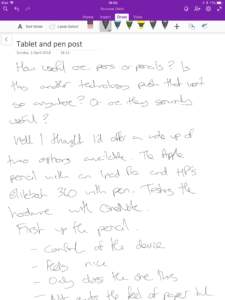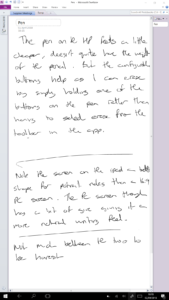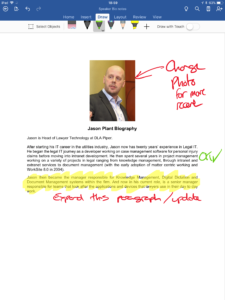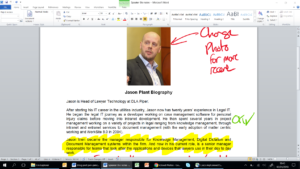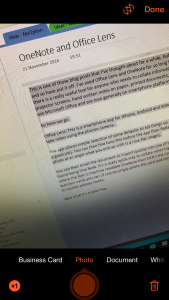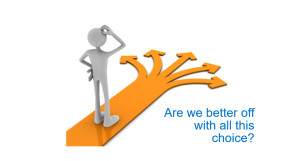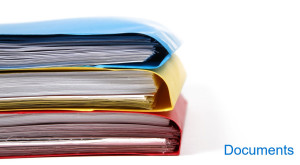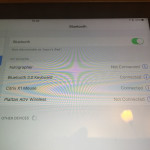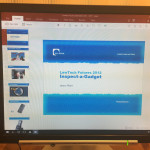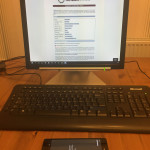To kick off 2016 (where have the first three months gone!!) I thought I’d put up a post based on my recent talk at the British Legal Technology Forum in London. The talk was titled as this post and looked at some of the key challenges Legal IT have for the core technology lawyers use in their day to day work.
I started by using consumer technology to show how a simple tool can become really complicated.


We started with a simple concept of a handful of TV channels.
Then we introduced digital television through satellite and multi-channel offerings, which was great initially as we had choice. But then came the competing sports channels, meaning if I want to watch all football competitions, the cricket and the boxing I needed to pay for multiple extra channel packages.
Then came the multiple delivery platforms, so I no longer can watch everything with just Sky I need Sky, Netflix, Amazon etc.
So before you knew it something simple had become a complex range of services and channel packages to watch all the TV you wanted. Posing the question:
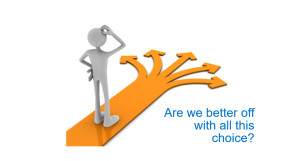
If we then play through a similar story in Legal IT we see the same complexities.
Whether it’s the choice of mobile device, do I go iPhone or Blackberry? The choice of device to work on, is the future Surface type hybrid devices or iPad Pros? Then even in the software delivery things get complicated, so do I download Outlook from the Appstore or use the desktop app or maybe I use the web app?
It’s enough to drive a lawyer mad!

So what does the future hold?
In the talk I took a journey through the key areas for a lawyer to see how things could become simpler. How do we go from the existing, at times still very Windows XP type world, to a simpler future?
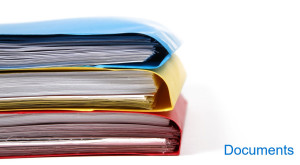
Documents are key to a lawyer and in this space Microsoft are already moving into a much simpler Office model with Office365. The ability to edit documents on different devices or on the web. Bringing mobility and allowing you access, through OneDrive, to your documents wherever you are. And the big DMS (Document Management System) providers get this, talking to the new HP free iManage you get the feeling they understand this new world and have real plans for the direction Microsoft are going. In the shorter term they are already releasing versions of their mobility app on iOS that allows easy editing within mobile versions of Office.
NetDocuments are also aware of this and have plans for 365, they’re also in the cloud already so document access anywhere is easy.
Finally I touched on some discussions I’d had with Microsoft and their move to look at allowing document mark up using their pen technology that they have with the Surface. Imagine being able to mark up the documents with a pen and then manage them inside the .docx using track changes/comments in document review.

Here I briefly talked about the IntApp/Rekoop merger and the indication that there is a real understanding of the mobile news of lawyers, moving their technology very much into the cloud and mobile space.

Finally I talked about communications and how in the consumer world it’s simple enough for grandparents to set up and use video calls, but that also we need to be aware that there is a new wave of people entering the workplace where using a phone to talk is quite alien! A lot of law firms are using Skype for Business, some enlightened ones are actually replacing handsets off desks and really making calls and IM truly mobile.


The final section of the talk took a look at mobility, looking at the different ways two software giants are taking. Focusing on mobile as the device or looking more at the mobile person.

Citrix
The Citrix strategy seems more about making your desktop or your application available on many devices, so in the talk I showed the concept of running your firms desktop on an iPhone or iPad using Citrix Receiver (and XenApp or XenDesktop in your datacentre). I also showed a cool device that Citrix have launched called the X1 Mouse, this talks to Citrix Receiver on the iOS device and allows you to use a mouse with an iPad! So when paired with a Bluetooth keyboard aswell gives a very mobile desktop experience.
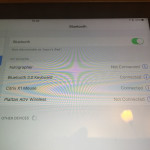



Microsoft
Then I looked at Microsoft’s strategy, which is more about developing the apps as universal apps. This allows them to run on any device size, but change the behaviour based on that size. It also has the advantage of not needing a large datacentre implementations to facilitate it. Plug it into a full screen and it just works like a desktop app. So as you can see from the images below you plug the phone into a dock (which has USB ports for peripherals, e.g. mouse and keyboard but also USB drives etc) and it behaves like a Windows 10 desktop with start menu etc. Clearly Windows Phone (or Windows 10 Mobile) hasn’t a huge market share, but I think Microsoft’s play is to bring in a new kind of smaller computing device to work on rather than go after a smartphone consumer. It is a concept much as the first Surface RT was, one that will iterate a couple of times until we all go “Oh Yeah, now I get it!”


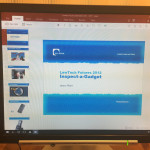
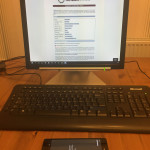
I finished off summarising things by saying what lawyers really want for their future world are two simple things:
- Get the basis right – make the documents, finance, communications apps quick, simple and easy to use without all the complexity.
- Mobility – prepare for a world that makes it possible for a lawyer to do their work wherever they are on whatever they want. This is the mobile lawyer, not the mobile phone.
I did have a few slides at the end on Artificial Intelligence, but this was really as it was mentioned in my early synopsis and I needed to at least touch on why I hadn’t covered it in detail!
You can listen to the talk in full and see a copy of the slides to follow on the British Legal Technology Forum website.
https://youtu.be/EqOMEfhszuI?t=1m6s