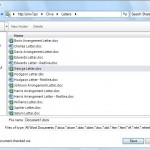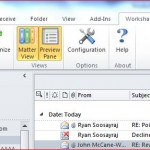Quite a few Autonomy customers have implemented 8.5SP1x WorkSite Communication Server (WCS) to take advantage of the enhanced server-side filing features brought in by the new Email Management (EMM) client. Although the legacy “send & file” functionality existed before 8.5, it was a bit clunky & basic. Using the filing toolbar and other neat features bought the fee-earner even closer to matter collaboration and email volumes in WorkSite have increased.
Separately, there has been a push in the enterprise towards Exchange 2010, as the Exchange Administrators are keen to make use of the CAS high availability and new Outlook Webapp amongst other features, the most obvious one being Outlook 2010
This blog post will take you through some of the things to note when migrating your mailboxes from Exchange 2003 to Exchange 2010 and what the impact might be on your WorkSite user.
First the easy bit, the legacy WCS (SMTP) service that runs the filing via email address. There are no major changes to carry out here. The email filing functionality at the back end is still the same, with the SMTP service on the WCS picking up the incoming mail directed to it from your Exchange server using the mail connector The mail connectors from your Ex2003 environment will have automatically been migrated to your Ex2010 so things should pretty much remain the same, so any mail destined for yourworksitedomain.yourdomain.com will still go through. If you want to reconfigure the bounced email to be redirected to your new service account, (see below for why you need a new service account) you can make this change quite simply in the Communication Server Properties. A restart of the WCS service will be necessary, however the messages will queue during this time.
Things get a bit more interesting when it comes to the Email Filing Service (EFS). The EFS handles two of the main services, the FilingWorker (for Email Filing) & MarkingWorker (for Filing Folders). There are two key changes to be made within the EFS when the mailbox migration process begins.
First of all you need to review the Email Server Connection tab. Here you will have added the details of a Ex2003 service account which has relevant Send As/Receive As permissions. This service account field needs to be updated to a Ex2010 service account (a mailbox hosted within Ex2010). I guess you could also migrate the existing service account but I wouldn’t advise this, just so it doesn’t impact your current environment. Naturally, the Send As/Recieve As permissions need to be added for this account and should also have this access to the Ex2003 environment. In the Service Account/Server Name field you need to put in the name of your Ex2010 CAS name, whether this be a single server or an alias for the array and ensure you add this using the FQDN. All this can either be done manually or via the Email Filing Server Configuration Wizard, which will also change the local Outlook profile on the server to the new service account. If you use Trusted Login with the WorkSite administration account on EFS then you should ensure this has relevant NRTADMIN permissions in the database.
Secondly, depending on how many WCS’s you have and how they are individually configured, you may be filtering the Email Server Connection according to how you want each WCS to service Exchange. If this field was left blank, so the EFS could connect to any mailbox, then you can leave it like this. If however, you are using more than one WCS OR explicitly defining the Ex2003 mailbox stores, then you will need to add the same Ex2010 CAS name that you added into the Server Connection/Mailbox servers field. The benefit of explicitly defining what Exchange servers I want to filter on is it helps with troubleshooting and also keeps the WCS for the two Exchange environments separate. On the other hand you may wish to remain Ex2003/10 agnostic and want to leave it blank.
After you have saved the above settings you should run Test User Connections against both Ex2003 & Ex2010 users to ensure everything has gone through smoothly. Clicking on Marked Folder Management you should still see the listed of Filing Folders you had as before.
A subtle change to review is that any MarkingWorker or FilingWorker jobs carried over prior to migration will appear exactly the same in Folder Sync Monitor/Email Job Monitor lists. However, any new Filing Folders created or any new Filing jobs queued will have their mailbox entry prefixed by the Exch2010 CAS name.
So to summarise
- Have a new Ex2010 service account with relevant permissions
- Update the Email Server connection to use this account with the CAS name
- Consider how best you can use the Exchange filter, to help you with troubleshooting and splitting across multiple WCSs
- Set up a few test accounts with Filing folders, migrate, set up a few more and see how these differ in Folder Synch Monitor area. The same principle will apply in the Email Job monitor pane.