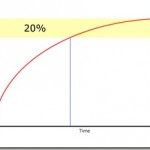Did you see the #trafigura storm on twitter yesterday? It was down to the “Guardian gagged” story in the press (Go over the editors blog post for a good synopsis of what went on or if you want a shorter version take a look at Peninsulawyer’s post)
Now I’m not going to get into political commentary (if you want to read the political blogosphere’s take on the story try Iain Dale or Guido Fawkes blogs) or touch on the legal ramifications, I wanted to do a quick post on it from a Legal IT point of view.
In fact one twitter post stood out for me yesterday and this kind of sums up my thoughts:
The Carter-Ruck/Guardian/Trafigura press censorship story is classic example of what happens when old time lawyers meet Web 2.0 media
It’s not about actually using web 2.0. I really don’t believe that every lawyer should have a blog, be on facebook or linked in, update twitter, use instant messaging (IM). To me these are all just tools, just as the old telephone is. In fact think about it, you wouldn’t evangelise about the telephone and how everyone really must use it would you? People either use it or they don’t. The key point is that they know what it is and what it is useful for (and as important what it’s useless for).
The same goes with blogs, micro blogs, wikis, social networking, IM etc. Lawyers need to know what it is, how it is used and how it is now mainstream (don’t believe me? Read “Youth can’t live without web” and “Finland makes broadband legal right“). If they choose to use it great, but it doesn’t matter as long as they know and understand what it is.
And this is where I believe Legal IT departments can help.
I remember, back in the late 90’s when the Internet was still fairly new, doing a series of presentations with a colleague around our firms UK offices. The aim was to talk to lawyers about the technology behind the web. This was mainly for technology and media lawyers, but it was giving them an insight into the technologies that their clients would be talking about. This is what law firm IT people need to be doing now. Not necessarily advocating they use it, but talking to lawyers and helping them to understand the web 2.0 technologies, how they are used and in this case how it is impossible to “gag” a story anymore (the “Streisand effect”).
Final thought, the term “web 2.0” or “new media”. Is it me or does this seem really dated? Surely it’s just “web” and “media” now?