Matter Centric WorkSite security on the face of it can seem over complicated. But once you get the hang of it you can pretty much make it work well for any security requirement. This post will go through some of the basics.
First off a quick recap of the main components of WorkSite:
- At the “top” level you have your Workspace – think of it as your filing cabinet for the matter
- Below that you can have tabs – think of the logical dividers in that cabinet to split up your content
- Either below a tab or in a workspace are folders – think paper folders full of a specific type of paper document in your cabinet
- Then in the folders are your documents, emails etc
In WorkSite you can add “meta data” to your workspace (this is data that describes the workspace, so typically your client number, matter number, practice group etc). You can also secure a workspace to individuals or groups of individuals.
The tabs, folders or documents in the workspace can inherit that security (this can be changed for individual folders or documents if required).
If you know that some documents have had security changed and you want to re-apply the security from the workspace downwards then you use what WorkSite calls a “refile” action.
“Refiling” – applies the profile and security information downwards to folders and documents from the workspace (you can also refile from a tab or folder level if required)
As mentioned above you can set up folders not to inherit security. This is done with a simple checkbox on the properties of the folder (see below)
So when you refile either a workspace or tab you would get the following message. This allows you to avoid replacing security information for folders you set up not to inherit.
So if you do not want to pass the security down to folders set not to inherit, then leave the checkbox unchecked.
You can also chose to refile from the folder level downwards. For folders you get a similar option to pass down the security, but also an additional option asking whether you want to “re-inherit” the security from the above tab/workspace (see below).
So if you do not want to pass the security down to sub-folders set not to inherit, then leave the first checkbox unchecked.
If this folder does not inherit security and you do not want it to change to inherit. Then leave the second checkbox unchecked.
Part Two will be published tomorrow…

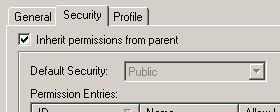
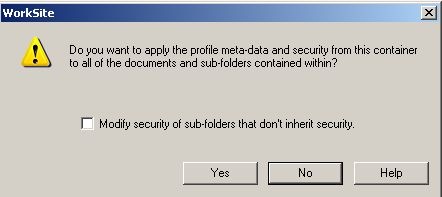
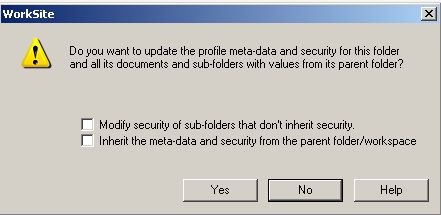

Jason, can you give an example of a type of folder that you would want to apply different security settings to? Are you talking about different groups of users within Worksite having access to “sensitive” folders?
I haven’t seen this so much in matter workspaces but it happens quite a lot for workspaces in the non-matter world (practice & support groups, office related etc).
It typically is for “sensitive” folders, sometimes specific teams in a practice group want reduced security on a folder for a period of time. Or in personal workspaces people want a sub-folder they would like to share to only a specific group of people.